使用 GNOME 开发工具 - Builder 开发 Ubuntu Desktop 应用
2025-03-01 23:00
1 准备工作
- 安装 GNOME Builder
- 创建项目
- 完成 text-viewer 项目
参考:
- 官方教程:https://developer.gnome.org/documentation/tutorials/beginners/getting_started.html
- 项目代码:https://github.com/memorycancel/text-viewer
2 添加 Ctrl + S 保存功能
在官方教程代码基础上添加添加 Ctrl + S 原地保存功能。 官方教程只实现了 Save as 功能,以此代码作为参考实现 Save 功能。
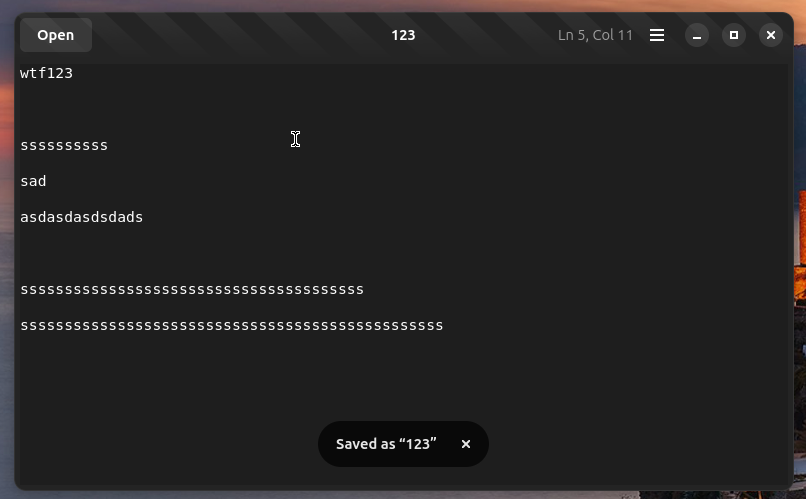
思路:
- 实现页面菜单和快捷键。
- 点击 Save 按钮时触发 Save action 。
- 实现 Save Action 主逻辑。
2.1 实现页面菜单和快捷键
添加 Save菜单项
src/text-viewer-window.ui添加:
<item>
<attribute name="label" translatable="yes">_Save</attribute>
<attribute name="action">win.just-save</attribute>
</item>
添加 Ctrl + S 快捷键
src/gtk/help-overlay.ui 添加:
<child>
<object class="GtkShortcutsShortcut">
<property name="title" translatable="yes" context="shortcut window">Save</property>
<property name="action-name">win.just-save</property>
</object>
</child>
src/text-viewer-application.c 添加:
gtk_application_set_accels_for_action (GTK_APPLICATION (self),
"win.just-save",
(const char *[]) {
"<Ctrl>s",
NULL,
});
2.2 点击 Save 按钮时触发 Save action
在 on_open_response 函数中进行调试:
g_autofree char *path = g_file_get_path(file); // Get the real path
g_print("Real path: %s\n", path); // Print the real path
当打开一个桌面的文件时,文件的实际路径名为 /run/user/1000/doc/3e948246/123 而不是 ~/Desktop/123。
Ubuntu 桌面文件的副本之所以会出现在 /run/user/1000/doc 目录中,是因为 Flatpak 应用程序访问系统文件的方式;它们基本上是为系统创建了一个临时的、隔离的 “沙盒 “视图,包括在这个位置上的桌面文件副本,允许它们访问和修改这些文件,而不直接与实际文件系统交互。
编辑 src/text-viewer-window.c,在 text_viewer_window_init 函数中添加:
g_autoptr (GSimpleAction) just_save_action = g_simple_action_new ("just-save", NULL);
g_signal_connect (just_save_action, "activate", G_CALLBACK (just_save_the_opened_file), self);
g_action_map_add_action (G_ACTION_MAP (self), G_ACTION (just_save_action));
此时当界面点击或者敲击快捷键就会触发just_save_action,下面实现just_save_the_opened_file 主要逻辑。
2.3 实现 Save Action 主逻辑
主要思路是,先打开一个文件,将已打开的文件(从保存到局部变量改为)保存到全局变量, 在 src/text-viewer-window.c 的 include 语句后面声明全局变量:
#include "config.h"
#include "text-viewer-window.h"
g_autoptr (GFile) opened_file = NULL;
编辑 open_file 函数和 save_file 函数,将局部变量 file 改为全局变量 opened_file。(略)
最后参考 save_file 函数实现 just_save_the_opened_file,将当前窗口文本存储到 opened_file:
static void
just_save_the_opened_file (GAction *action,just_save_the_opened_file (GAction *action、
GVariant *param,
TextViewerWindow *self)
{
if (opened_file == NULL) {
g_printerr ("No file is currently opened to save.\n");
return;
}
GtkTextBuffer *buffer = gtk_text_view_get_buffer (self->main_text_view);
// Retrieve the iterator at the start of the buffer
GtkTextIter start;
gtk_text_buffer_get_start_iter (buffer, &start);
// Retrieve the iterator at the end of the buffer
GtkTextIter end;
gtk_text_buffer_get_end_iter (buffer, &end);
// Retrieve all the visible text between the two bounds
char *text = gtk_text_buffer_get_text (buffer, &start, &end, FALSE);
// If there is nothing to save, return early
if (text == NULL)
return;
g_autoptr(GBytes) bytes = g_bytes_new_take (text, strlen (text));
// Start the asynchronous operation to save the data into the file
g_file_replace_contents_bytes_async (opened_file,
bytes,
NULL,
FALSE,
G_FILE_CREATE_NONE,
NULL,
save_file_complete,
self);
}
3 总结
添加新功能大致3步:
- 添加页面按钮或菜单,以及相应的快捷键。
- 添加触发 action 函数。
- 实现 action 逻辑
有点类似 MVC 实现功能的顺序: view -> route -> controller ( -> model)。
4 关于库
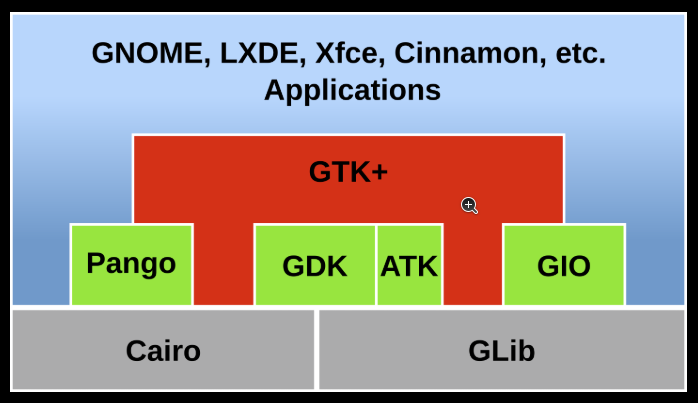
GLib 是主要由 GNOME 开发的三个(以前是五个)用 C 语言编写的低级系统库。GLib 的代码从 GTK 中分离出来,因此它可以被 GNOME 以外的软件使用,并一直并行开发至今。
做GNOME 开发的时候很多函数名为 g_开头调用的就是 GLib 的库函数。